In today’s data-driven world, the ability to analyze and visualize data is essential for businesses to make informed decisions. Microsoft Power BI is a powerful data analysis and visualization tool that enables organizations to transform raw data into insightful visuals and reports. In this blog, we will discuss some tips and tricks to master Microsoft Power BI and elevate your data analysis and visualization capabilities.
- Plan your data model carefully: One of the most critical aspects of building a successful Power BI report is designing a well-organized and optimized data model. The data model serves as the foundation of your report, so it’s essential to plan it carefully. Start by defining the relationships between the tables and ensuring that the data is clean and consistent. Use calculated columns and measures to enhance the data model’s functionality and efficiency. Additionally, it’s important to choose the right data sources and data connectors that support your data needs.
- Utilize custom visuals: Power BI offers a vast library of visuals, but sometimes the out-of-the-box options may not be enough. Fortunately, there are numerous custom visuals available in the Power BI marketplace that can help you create more dynamic and engaging reports. You can download and use these custom visuals for free to enhance your reports and add new functionality. Some popular custom visuals include Sankey diagrams, word clouds, and gauges.
- Optimize your DAX formulas: Data Analysis Expressions (DAX) is the formula language used in Power BI to create custom calculations and aggregations. Writing efficient and optimized DAX formulas can significantly improve the performance of your reports. Here are some tips to optimize your DAX formulas:
- Use calculated columns sparingly and instead use measures wherever possible.
- Avoid using complex nested functions and use simpler functions instead.
- Use variables to simplify and optimize complex calculations.
- Filter data as early as possible in the formula to reduce the amount of data that needs to be processed.
- Use bookmarks and drill-throughs to create interactive reports: Power BI offers various interactive features that allow users to explore and analyze data in more detail. Bookmarks and drill-throughs are two powerful features that enable users to navigate through reports and filter data based on specific criteria. Bookmarks allow you to save and apply different report views, while drill-throughs enable you to create more detailed reports by drilling down into specific data points.
- Leverage AI and machine learning capabilities: Power BI includes several AI and machine learning features that can help you gain deeper insights into your data. These features include sentiment analysis, key driver analysis, and anomaly detection. By leveraging these features, you can uncover hidden patterns and trends in your data that may be difficult to detect using traditional data analysis techniques.
- Share and collaborate on your reports: Power BI allows you to easily share and collaborate on your reports with other users within your organization. You can publish your reports to the Power BI service or share them directly with other users via email or a shared link. Additionally, Power BI offers robust security and access controls to ensure that only authorized users have access to your reports.
In conclusion, Microsoft Power BI is a powerful tool that can help businesses transform raw data into insightful visuals and reports. By utilizing the tips and tricks discussed in this blog, you can master Power BI and take your data analysis and visualization capabilities to the next level. Remember to plan your data model carefully, utilize custom visuals, optimize your DAX formulas, create interactive reports with bookmarks and drill-throughs, leverage AI and machine learning capabilities, and share and collaborate on your reports to get the most out of Power BI.